Installing Online Bible Software
Overview
Installation of the Online Bible components is relatively easy.
Prior to installation, you must first download the Online Bible
application, and any translations and components you want to use.
You can also download and install additional translations and components at
any time in the future.
Installing Online Bible Application
Double-click on the downloaded file to start the installer, and click "OK"
on the initial dialog.
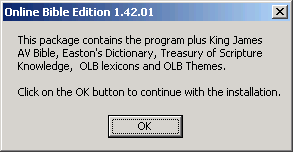
initial dialog
Specify an appropriate installation directory, and click the "Continue" button.

specifying installation location
Select a desktop, and click the "OK" button.
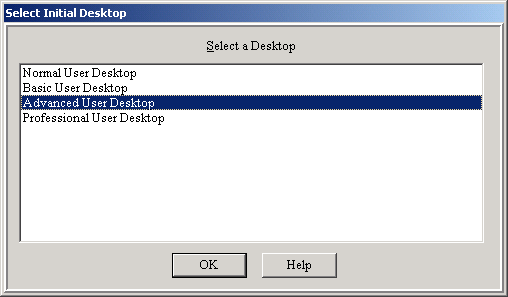
selecting a desktop
Acknowledge the license agreement, and click the "Accept" button to continue.
If you don't want to see the license agreement each time you start Online Bible,
make sure you turn on the "Do not show this window again" checkbox.
Click the "OK" button on the "Visually Impaired Documentation" dialog,
click the "OK" button on the "Online Bible Setup" dialog
The initial menu will be displayed, allowing you to select a tutorial.
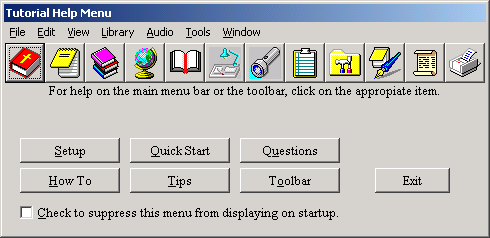
initial menu, showing tutorials
Once you've browsed through the tutorials, click the "Exit" button to
close the tutorials dialog, and the Online Bible application will be displayed.
Installing Online Bible Components
Prior to installing any versions or components, ensure you shutdown the
Online Bible application.
Double-click the downloaded file to start installing a version or component.
If you're installing a locked Bible translation, you'll receive a warning,
indicating you won't be able to access that translation until you've entered
an appropriate unlock code.
Click the "OK" button to continue installation.
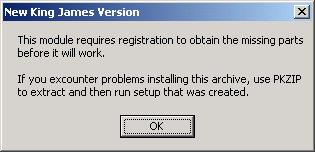
initial dialog, showing warning re unlock code
Click the "OK" button on the "Visually Impaired Documentation" dialog,
click the "OK" button on the "Online Bible Setup" dialog.
If installing a locked Bible translation, a dialog will be displayed, allowing
you to enter an unlock code for that translation.
Note that you do not have to enter the code now - you can access this dialog
at any time from within the Online Bible application.
If entering the unlock code, you'll need to specify your name, as well as the
unlock code.
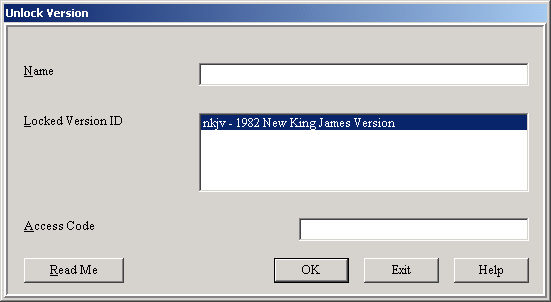
unlock dialog
Continue installing all the translations and components you want to use, ensuring
you shutdown the Online Bible application prior to installing each component.
Unlocking Translations
Refer to this web page
for more information on unlocking Bible translations.
last updated 4 Oct 2012
|
|

