DLink DSL-300+ ADSL Modem and Smoothwall
This page provides information on configuring a DLink DSL-300+ ADSL
modem with Smoothwall.
DSL-300+
The DSL-300+ Generation II
ADSL modem has a single 10Mbps half-duplex ethernet port for connectivity, as well as having a
DHCP server, PPPoA and PPPoE clients, and a web interface for configuration and adminstration.

DLink DSL-300+ ADSL modem
Configuring With Smoothwall
The DLink DSL-300+ modem was very easy to setup, as it is a bridged modem,
has a built-in DHCP server, and includes a PPPoE client.
Once it has successfully authenticated to your ISP, it'll pass your public IP address
to Smoothwall's red interface via it's DHCP server.
Note that the DSL-300+'s default IP address is
192.168.0.1 with a netmask 255.255.255.0.
As a result, you need to ensure your green and orange networks do not use addresses
that overlap this IP address, as that will prevent you from being able to access
the modem's web interface through your Smoothwall.
Configure Smoothwall's red interface for DHCP, and connect the modem's ethernet
port to your Smoothwall's red interface using a straight-through cat5 cable.
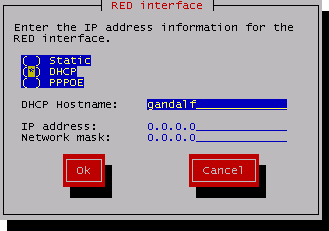
red interface configuration
Using a browser on a PC your green network, go to the modem's web interface
(http://192.168.0.1).
Enter your ISP username and password, and hit the Save & Reboot
button to save the changes, and the modem should connect after rebooting.
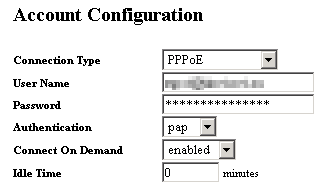
account configuration via the modem's web interface
Note that the ISP account configuration stored in the DSL-300+ modem is bound to the
MAC address of the NIC connected to it.
As a result, when connecting the modem to a different PC and/or different NIC,
you'll need to delete the account configuration in the modem
via the Accounts Management page of the modem's web interface,
and then re-enter them via the Account configuration page.
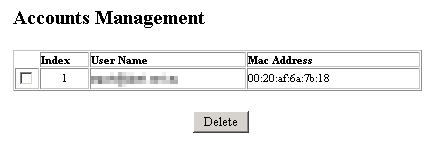
delete the account details via the modem's web interface
last updated 6 Jan 2007
|
|

