 iiNet Usage Analyser
iiNet Usage Analyser
iiUsage on Linux under Wine
Changes have been incorporated in iiUsage 1.2.2 to allow it to operate
correctly when installed on Linux under Wine.
Prior versions of iiUsage are very likely to function incorrectly under Wine, or
may not function at all.
Screenshot
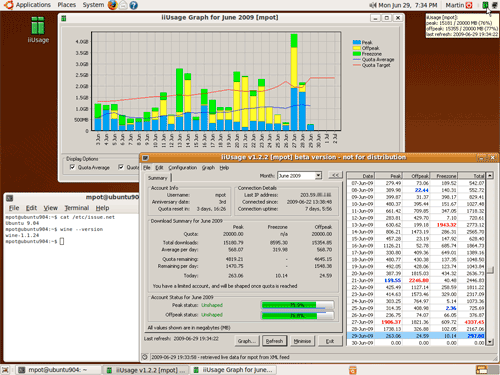
|
iiUsage 1.2.2beta running on Ubuntu 9.04 under Wine 1.1.24
(click for larger image)
|
Tested Configurations
iiUsage has been tested in the following configurations:
iiUsage
version
|
Linux version
|
Wine
version
|
status
|
comments
|
1.2.1
and earlier
|
various
|
various
|
major issues
|
- WinHTTP data retrieval from toolbox fails with security error
- numerous issues caused by invalid date conversions
|
|
1.2.2
|
- Ubuntu 9.4
(Jaunty Jackalope)
|
|
significant issues
|
- WinHTTP data retrieval from toolbox fails with security error
- MSXML data retrieval from toolbox fails with authentication error
|
|
1.2.2
|
- Ubuntu 8.4
(Hardy Heron)
- Ubuntu 9.4
(Jaunty Jackalope)
- Ubuntu 9.10
(Karmic)
|
|
confirmed working
|
minor issues:
- need to configure iiUsage to use XML feed instead of JSON feed
|
1.2.2
1.2.3
|
- Ubuntu 9.10
(Karmic)
- and other distros
|
|
major issues
|
- iiUsage crashes when run for first time, or when restoring from systray
(regression testing indicates it's caused by
this patch in Wine 1.1.38,
logged as wine bug 22147,
see this Wine appdb entry for a workaround;
should be resolved in the next Wine release)
|
|
1.2.6
|
|
|
major issues
|
- data retrieval from toolbox fails
- version update checking fails
|
|
1.3.1
|
- Kubuntu 13.10 x64
- Kubuntu 14.04 x64
- Ubuntu 14.04 x64
|
|
confirmed working
|
minor issues:
- font size is too large on progress bars and grid
- need to configure iiUsage to use XML feed instead of JSON feed
- version update checking fails
|
|
1.3.2beta1
|
- Kubuntu 13.10 x64
- Kubuntu 14.04 x64
- Ubuntu 14.04 x64
|
|
confirmed working
|
minor issues:
- need to configure iiUsage to use XML feed instead of JSON feed
- version update checking fails
|
Known Issues and Limitations
There are a number of known issues when using iiUsage under Wine:
- "start with Windows" option doesn't take effect
These issues are still being investigated, and if possible, will be resolved in the future.
There are also a number of limitations when using iiUsage under Wine:
- iiUsage must be configured to retrieve data from the iiNet XML feed
(a new iiUsage installation will default to using the JSON feed)
- iiUsage cannot use an authenticated proxy
(due to limitations of MSXML data retrieval)
iiUsage Data Directory Location
With Wine 1.0.x, the iiUsage data directory will be in the following location:
/home/username/.wine/drive_c/windows/profiles/username/Application Data/iiUsage/
With Wine 1.1.x and later versions, the %appdata% location has been changed,
resulting in the iiUsage data directory being in the following location:
/home/username/.wine/drive_c/users/username/Application Data/iiUsage/
Installing iiUsage on Ubuntu under Wine
The following process was used to get iiUsage working on a PC running the desktop version of Ubuntu / Kubuntu.
Ubuntu was installed using default options, and then updated from the default APT repositories.
All commands should be run while logged in as a normal user (you should never run Wine as root),
and should be run from the home directory for that user.
Outdated information for old versions of Ubuntu and old versions of Wine are still included below for completeness,
but the text is struck out (like this).
- Install latest build of Wine
The normal Ubuntu repository only has the latest stable build of Wine (1.0.1 at the time of writing),
but we want the latest development build (1.1.24 at the time of writing).
Wine builds can be downloaded from the Wine Downloads page,
and if you're using Ubuntu (or a derivative), refer to the
Wine for Ubuntu and Ubuntu derivatives page for details on
adding a repository and trusting it.
For Ubuntu 9.04, I did the following:
- in Ubuntu, go to System -> Administration -> Software Sources
- go to "Third-Party Software" tab of the "Software Sources" applet
- click "Add" and specify the following APT line:
deb http://wine.budgetdedicated.com/apt jaunty main #WineHQ - Ubuntu 9.04 "Jaunty Jackalope"
- download the approriate key so we can trust this repository:
wget http://wine.budgetdedicated.com/apt/Scott%20Ritchie.gpg
- go to the "Authentication" tab of the "Software Sources" applet
- click "Import Key File" and specify the previous saved Scott%20Ritchie.gpg file
- click the "Close" button on the "Software Sources" applet
- when prompted about reloading information about available software, click "Reload"
- install Wine by running the following from a command prompt:
sudo apt-get install wine
For Ubuntu 9.10, it's a little simpler, and I did the following:
For Ubuntu 11.04:
For Kubuntu 13.10 / Kubuntu 14.04 / Ubuntu 14.04:
- Install required dependancies
For Ubuntu 9/10/11:
- install cabextract (for extracting contents from Microsoft .cab files):
sudo apt-get install cabextract
- install winetricks script (used for installing Microsoft components), and make it executable
wget http://www.kegel.com/wine/winetricks
chmod 755 winetricks
- install some Microsoft components that are required by iiUsage
./winetricks tahoma msxml3 msxml4 urlmon
You'll be prompted with a license agreement for both msxml3 and msxml4 - accept it, and just follow the prompts, accepting all defaults.
For Kubuntu 13.10 / Kubuntu 14.04 / Ubuntu 14.04:
- Install iiUsage
- download the latest iiUsage installer from the iiUsage Downloads page
- run the iiUsage installer under Wine:
wine iiUsage1.3.1.exe
- Configure Wine to use the native WinHTTP library (used by iiUsage for checking for newer versions)
last updated 25 Jun 2015
| 
