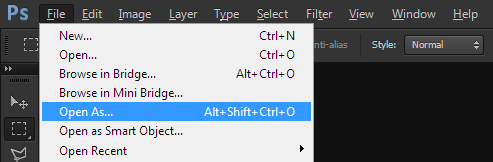Introduction
If you're a Photoshop user, you should be familiar with using Adobe Camera Raw (ACR) to edit
your RAW images.
Did you know that you can also use ACR to edit JPG files and other image formats?
THis allows you to still use ACR for the intial post processing of images for which you don't have a RAW version,
such as photos taken with your phone camera.
Using Adobe Camera Raw for Editing RAW Images
I use Adobe Photoshop CS6 for editing and post-processing my photos, with all initial adjustments being done in
Adobe Camera Raw 9.1.1, and additional editing before opening the photo in Photoshop.
There is
plenty
of information on the web about the benefits of shooting RAW with your camera,
so I won't detail that here - but the key benefits relate to the additional information available
in the RAW image that can be leveraged by ACR to allow easy recovery from under or over exposure,
correction of white balance, and much more.
No RAW Image? Edit the JPG in ACR
Sometimes you won't have a RAW image available - for example, when you want to post-process a photo taken with
your phone.
Remember that the best camera is the one that's with you - and most people have their phone in their pocket all the time.
Many people do not realise that you can edit JPG and other image formats in Adobe Camera Raw too.
Opening a RAW image in ACR is just a matter of double-clicking it in Windows Explorer - but how
do you open a JPG or TIFF image in ACR? Double-clicking it in Windows Explorer will open it in the
default image viewer, and opening it in Photoshop will bypass ACR.
To open a JPG or TIFF image in ACR:
- open Photoshop
- File -> Open As
- select image file
- change "Open As" to "Camera Raw"
- click "Open" to open file
- use ACR for initial post-processing
- click "Open Image" to open in Photoshop
- complete the rest of your post-processing in Photoshop
File -> Open As menu item in Photoshop CS6
file dialog in Photoshop CS6
Limitations
Opening a JPG or TIFF image in ACR doesn't magically give you a lot more detail or the ability
to recover many stops of over or under exposure, as a JPG or TIFF image doesn't have sufficient
information in it.
However, you can still benefit from the adjustments available in ACR to do your initial
post-processing.
Not all the functionality of ACR is available when opening a JPG file, such as the following:
- white balance presets not available (only Custom, As Shot, Auto)
- picture styles
- colour profile
- only open a single file at a time
Alternative Ways to Open JPGs in ACR
It is possible to configure Photoshop's default behaviour to open all JPG and TIFF files
in ACR if that's what you want.
See
here
for details on changing Photoshop's default behaviour.
In newer versions of photoshop, you can open a JPG or TIFF image,
and then apply ACR as a filter, as detailed
here.